Enable IPS on OPNsense
· One min read
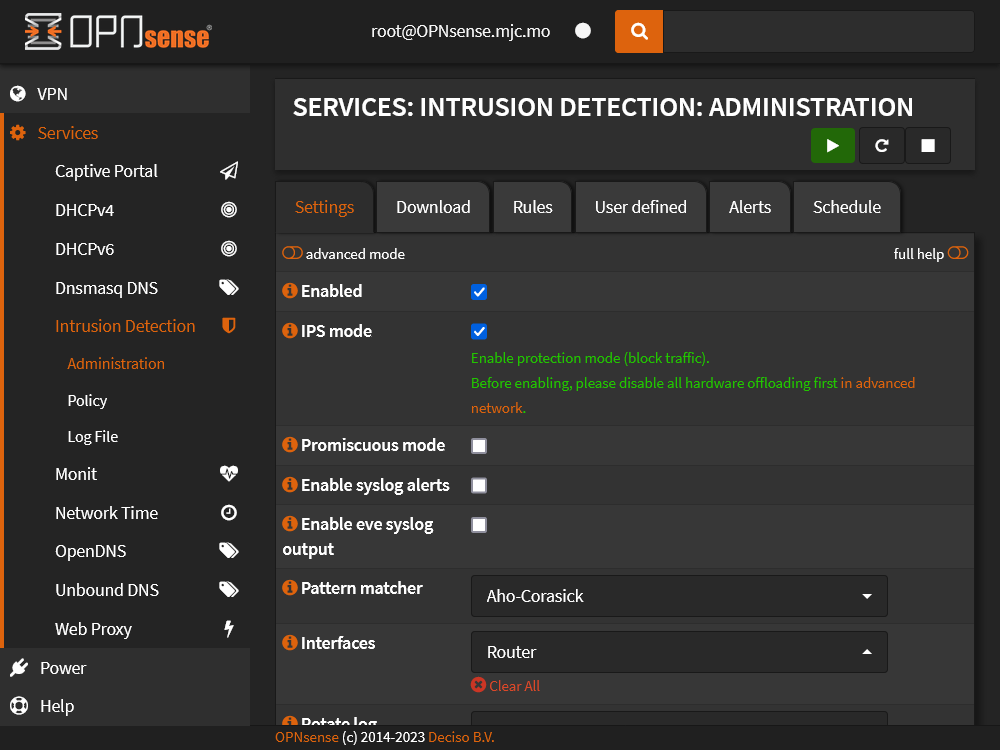
Select Enabled
IPS mode:
- ✅: IPS mode (Block traffic)
- 🟩: IDS mode
Interfaces: the selected interface will be checked, include ingress and egress
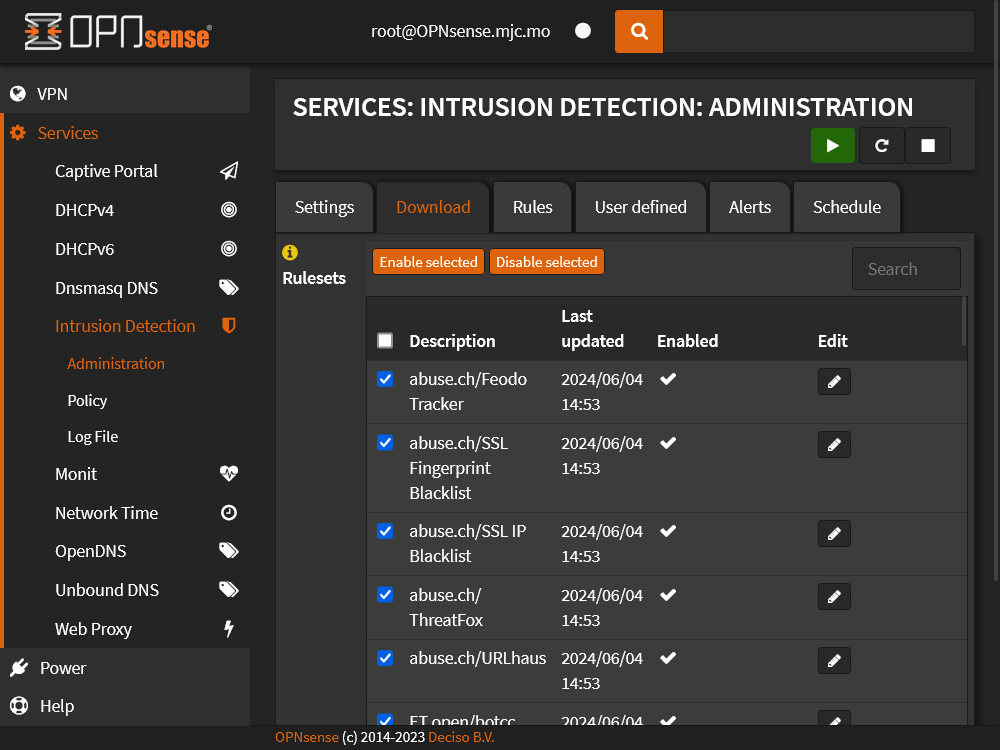
Click the Download tab, select the rule set, click Enable selected
Rule set reference:
Click Download & Update Rules
Rules tab will show downloaded rules
note
OPNsense times must be correct (approximately), because download uses HTTPS
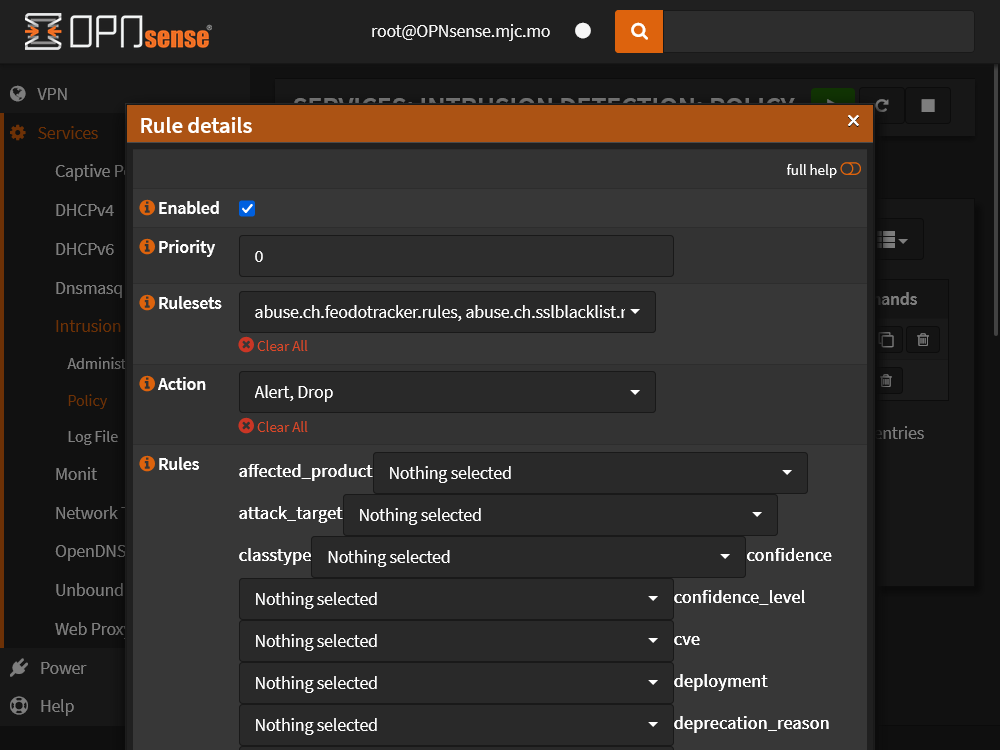
Go to Policy page, click + to add policy
Select Rulesets
Action: the default action in rulesets match this will be used, usually select Alert, Drop
Nothing selected: match all
New action: if the rule is matched, this action will be used
Testing IPS
- Enable rule set OPNsense-App-detect/test, and add the rule set to policy
- Open any EICAR test URL
curl http://malware.wicar.org/data/eicar.com
X5O!P%@AP[4\PZX54(P^)7CC)7}$EICAR-STANDARD-ANTIVIRUS-TEST-FILE!$H+H*
note
If OPNsense is not proxy, OPNsense cannot decrypt and detect HTTPS content