Windows
Recovery
WinRE (Windows Recovery Environment)
Shift + Restart
System image
Use to backup / restore OS
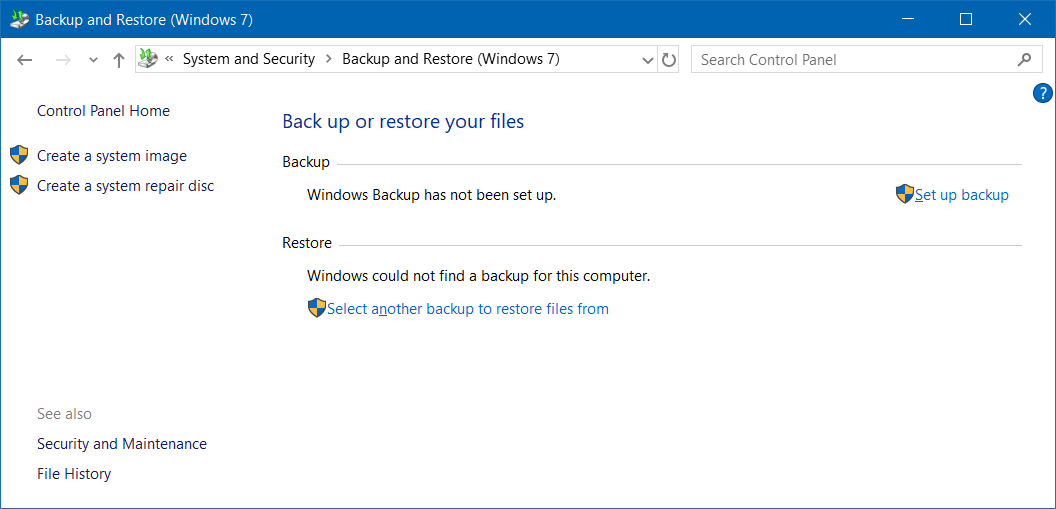
Control panel
- Input
control panelinStartsearch - Run
control
Startup
Ref: Change which apps run automatically at startup in Windows
User Startup folder
Open in Run or Explorer
shell:startup
Open in command
start shell:startup
All Users Startup folder
Open in Run or Explorer
shell:common startup
Open in PowerShell
start "shell:common startup"
User
User Account Management / Auto Login
netplwiz.exe
Computer Management / Local User
lusrmgr.msc
Create User
net user <user name> [<password>] /add
# PowerShell
New-LocalUser <user name> [-Password (Read-Host -AsSecureString) | -NoPassword]
Delete User
net user <user name> /delete
# PowerShell
Remove-LocalUser <user name>
Make password never expire
wmic UserAccount [where Name=<user name>] set PasswordExpires={True|False}
Using group policy
Computer Configuration > Windows Settings > Security Settings > Password Policy > Maximum password age > Set to 0
Group Policy
gpedit.msc
Remote Desktop
| Description | Command |
|---|---|
| Connect to remote | mstsc [/v:<host>[:<port>]] |
| Toggle full screen | Ctrl + Alt + Break |
| List remote desktop session | query session |
| Attach remote desktop session to console (Screen) | tscon <session ID> /dest:console |
Hibernate
Ref: How to disable and re-enable hibernation on a computer that is running Windows
Enable / Disable hibernate (remove hiberfil.sys file)
powercfg { /hibernate | /h } [ on | off ]
powercfg { /hibernate | /h } /size <percent size>
powercfg { /hibernate | /h } /type { reduced | full }
.cab file
Extract .cab
expand <file.cab>
Create .cab
makecab <file> <file.cab>
Cortana
Disable Cortana in Windows 10
reg add "HKLM\SOFTWARE\Policies\Microsoft\Windows\Windows Search" /v "AllowCortana" /t REG_DWORD /d 0 /f
## PowerShell
New-ItemProperty -Path "HKLM:\SOFTWARE\Policies\Microsoft\Windows\Windows Search" -Name "AllowCortana" -PropertyType DWord -Value 0 -Force
Enable Cortana in Windows 10
reg delete "HKLM\SOFTWARE\Policies\Microsoft\Windows\Windows Search" /v "AllowCortana" /f
## PowerShell
Remove-ItemProperty -Path "HKLM:\SOFTWARE\Policies\Microsoft\Windows\Windows Search" -Name "AllowCortana"
Allow input unicode with Alt + +<Code>
reg add "HKCU\Control Panel\Input Method" /v "EnableHexNumpad" /t REG_SZ /d 1 /f
Enable / Disable the Local Built-In Administrator Account
Ref: Windows 7: Enable / Disable the Local Built-In Administrator Account
net user administrator /active:{yes|no}
Get OS Architecture (32-bit / 64-bit)
wmic OS get OSArchitecture
## PowerShell
(Get-CimInstance Win32_OperatingSystem).OSArchitecture
SLP (System Locked Pre-installation) / SLIC (System License Internal Code)
Install license
slmgr.vbs -ilc <path>
Install product key
slmgr.vbs -ipk <product key>
Code page
Ref: chcp
chcp <code page>
Change active code page to UTF-8
chcp 65001
Cleanup
Cleanup WinSxS
Dism.exe /online /Cleanup-Image /StartComponentCleanup /ResetBase
Dism.exe /online /Cleanup-Image /SPSuperseded
Cleanup hibernate
Disable USB storage
Ref: How can I prevent users from connecting to a USB storage device?
Set-ItemProperty -Path HKLM:\SYSTEM\CurrentControlSet\Services\USBSTOR\ -Name Start -Value 4
Enable USB storage
Set-ItemProperty -Path HKLM:\SYSTEM\CurrentControlSet\Services\USBSTOR\ -Name Start -Value 3
Windows Features
& ([System.Environment]::SystemDirectory + "\OptionalFeatures.exe")
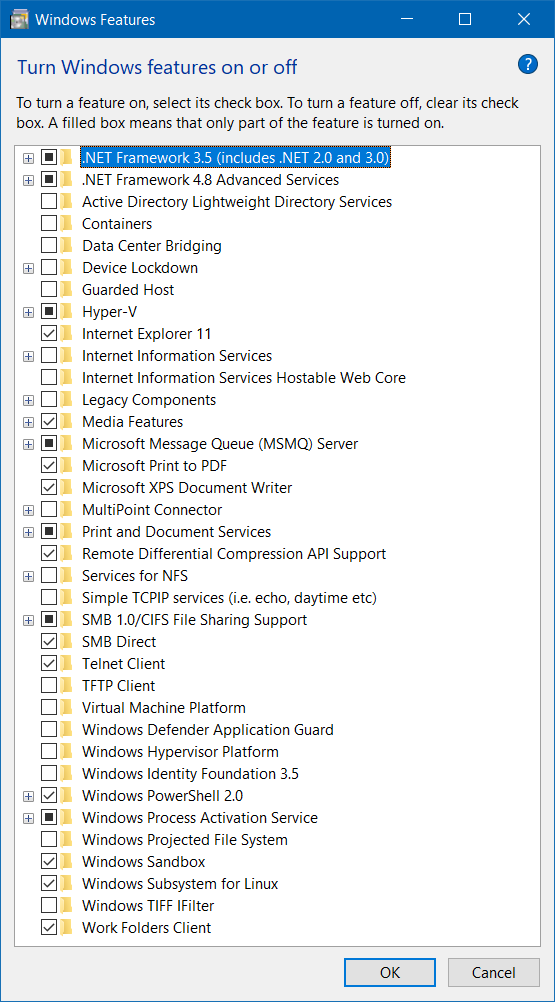
Install Windows Sandbox
Use Windows Features
or
Enable-WindowsOptionalFeature -Online -All -FeatureName Containers-DisposableClientVM
Windows 11 Processor Requirements
"Print to PDF" printer
For Windows 10
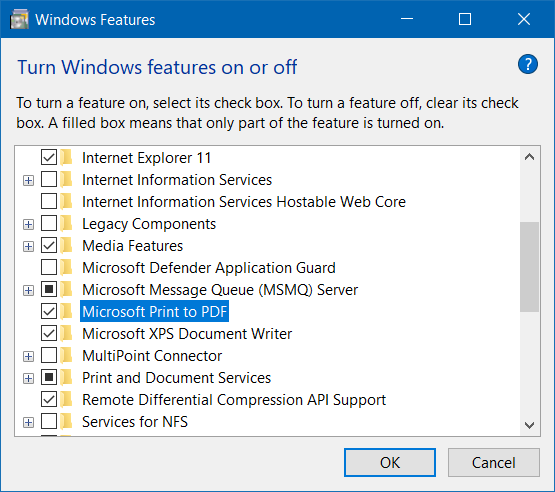
Mount a drive in a folder
- Disk Management
diskmgmt.msc - Change Drive Letter and Paths
- Add
- Mount in the following empty NTFS folder
diskpart
list volume
select volume <number>
assign [mount=<path>]
Mount a folder as a drive
subst X: <path>
Remove substituted
subst X: /D
Event
| Event | ID |
|---|---|
| Power On | 6005 |
| Power Off | 6006 |