Excel
多個儲存格輸入
- 選取多個儲存格
- 輸入內容(可以是公式,會以參照位址填滿)
- Ctrl + Enter
Enable "Developer" tab
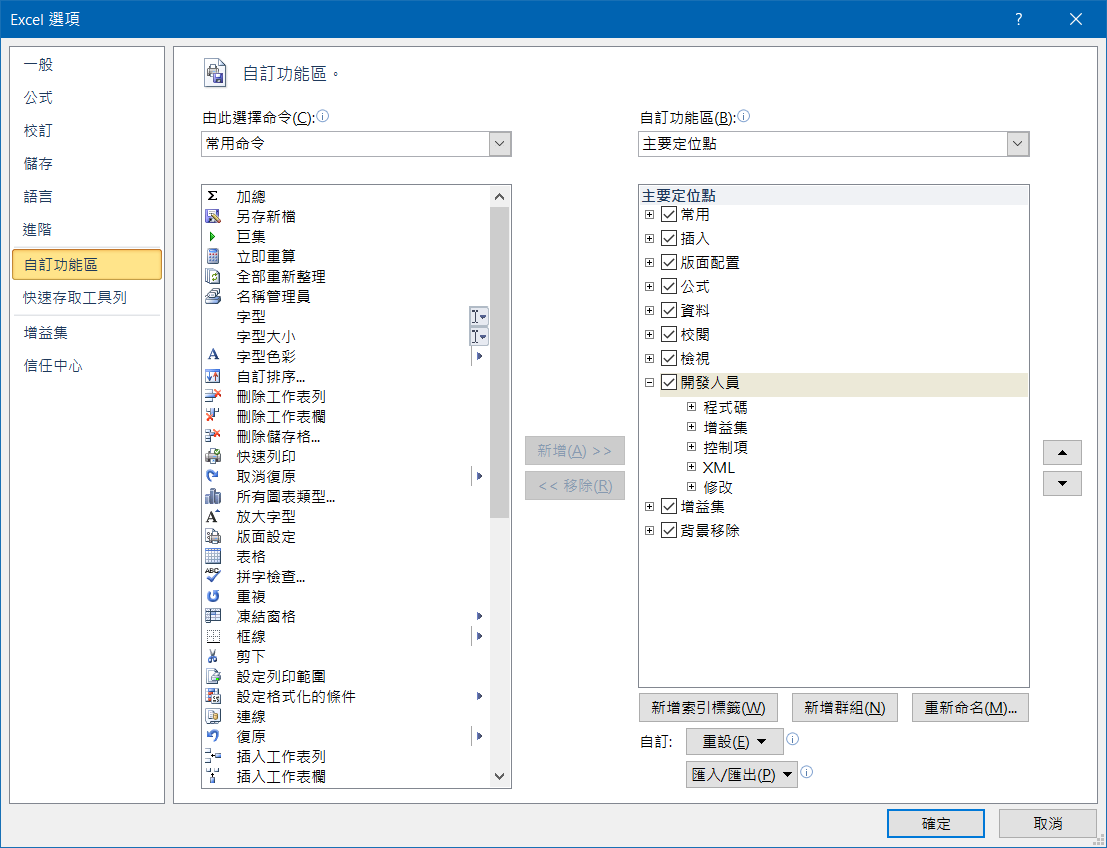
Personal Macro / Global Macro
- Developer
- Record Macro
- Store macro in
- Personal Macro Workbook
- Developer
- Stop Recording
Edit Personal Macro
- Developer
- Visual Basic
- VBA Project (PERSONAL.xlsb)
- Visual Basic
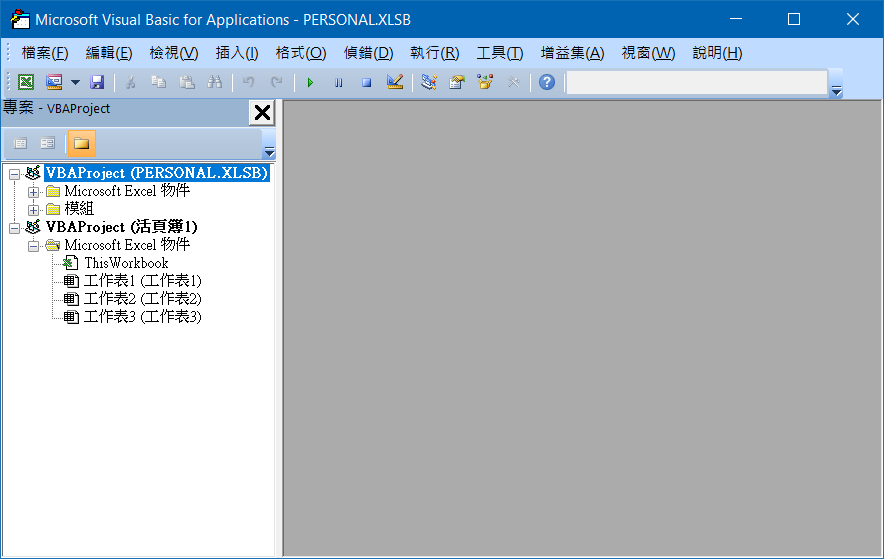
Paste value
Sub PasteText()
' Paste:=xlPasteValues will cause 1004 error
' xlPasteAll only paste value, Bug?
Selection.PasteSpecial Paste:=xlPasteAll
End Sub
Keyboard Shortcut
| Description | Key |
|---|---|
| Edit cell | F2 |
| New line in the same cell | Alt + Enter |
| Paste value | Ctrl + Alt + V V |
| Copy the the topmost cell of a selected range into the cells below | Ctrl + D |
| Apply the General number format | Ctrl + Shift + Tilde(~) |
| Apply the Currency format | Ctrl + Shift + Dollar($) |
| Apply the Percentage format | Ctrl + Shift + Percent(%) |
| Apply the Date format | Ctrl + Shift + Number(#) |
| Apply the Time format | Ctrl + Shift + At(@) |
| Apply the Number format | Ctrl + Shift + Exclamation point(!) |
| Repeat the last action | Ctrl + Y |
| Select row | Shift + Space |
| Select column | Ctrl + Space |
| Insert row / column | Ctrl + Shift + Plus(+) |
| Delete row / column | Ctrl + Minus(-) |
| Enter the current date | Ctrl + Semi-colon(;) |
| Enter the current time | Ctrl + Shift + Colon(:) |
| Move to edge of data range | Ctrl + Arrow |
| Move to edge of data range | End Arrow |
| Open the list of validation / auto-complete | Alt + Down |
Note
- Global object is
Application(likewindowin JavaScript)
Highlight duplicates
- Select the cells you want to check for duplicates
- Home > Conditional Formatting > Highlight Cells Rules > Duplicate Values
Formula / Function
Operator
| Operator | Description |
|---|---|
+ | Addition |
– | Subtraction |
* | Multiplication |
/ | Division |
% | Percent |
^ | Exponentiation |
= | Equal to |
> | Greater than |
< | Less than |
>= | Greater than or equal to |
<= | Less than or equal to |
<> | Not equal to |
& | Concatenate |
Space | Intersection range |
Reference
Reference to cell
<column><row>
Reference to range
<column><row>:<column><row>
Reference to column
<from column>:<to column>
Reference to row
<from row>:<to row>
Reference to sheet
[<sheet name>[:<sheet name>]!]<cell>
Absolute reference
$<column>$<row>
When editing, press F4 to change between relative and absolute
VLOOKUP
找尋 <range> 第 1 欄中等於 <value> 的列,然後傳回 <column> 所指的欄的值。如果找不到會傳回 #N/A。
VLOOKUP(
<value | cell to lookup>,
<range>,
<column of return value>,
{ TRUE | FALSE }
)
TRUE | Approximate match |
FALSE | Exact match |
Demo
| A | B | |
|---|---|---|
| 1 | Apple | 10 |
| 2 | Banana | 20 |
| 3 | Cat | 30 |
=VLOOKUP("Apple", A1:B3, 2, FALSE)
# 10
Equal to
VLOOKUPsearch from begin, butMATCHwill searh from the end
=INDEX(B1:B3, MATCH("Apple", A1:A3, 0))
INDEX
Return the value of <row> in <range>
INDEX(<range>, <row>[, <column>])
MATCH
Retrun the index of <value> in <range>
MATCH(<value>, <range>, 0)
SUM
SUM(<value | range>[, ...])
IF
IF(
<expression>,
<the return value if TRUE>,
<the return value if FALSE>
)
IFS
For Excel 2016 and above
IFS(
<expression>, <the return value if TRUE>
[, ...]
)
IFS(
<expression 1>, <value 1>,
<expression 2>, <value 2>,
TRUE, <value 3>
)
same as
IF(
<expression 1>, <value 1>,
IF(<expression 2>, <value 2>, <value 3>)
)
SUMIF
SUMIF(
<range>,
"<comparison operator><value>"
<range of value to sum>
)
Demo
| A | B | |
|---|---|---|
| 1 | Apple | 10 |
| 2 | Banana | 20 |
| 3 | Apple | 30 |
| 4 | Cat | 40 |
=SUMIF(A1:A4, "=Apple", B1:B4)
# 40
SUMIFS
SUMIF(
<range of value to sum>,
<range>, "<comparison operator><value>"
[, ...]
)
Demo
| A | B | C | |
|---|---|---|---|
| 1 | Apple | Red | 10 |
| 2 | Banana | Yellow | 20 |
| 3 | Apple | Green | 30 |
| 4 | Cat | White | 40 |
| 5 | Apple | Red | 50 |
=SUMIFS(C1:C5, A1:A5, "=Apple", B1:B5, "=Red")
# 60
=SUMIFS(C1:C5, A1:A5, "=Apple", B1:B5, "=Green")
# 30
CHOOSE
CHOOSE(<index>, <value | range>[, ...])
Equal to JavaScript
[<value>, ...][<index> - 1]